Lot of work has been done on Atari FontMaker since version 1.4. There were several things fixed and some nice features added.
Most recent version is on central Atari FontMaker page.
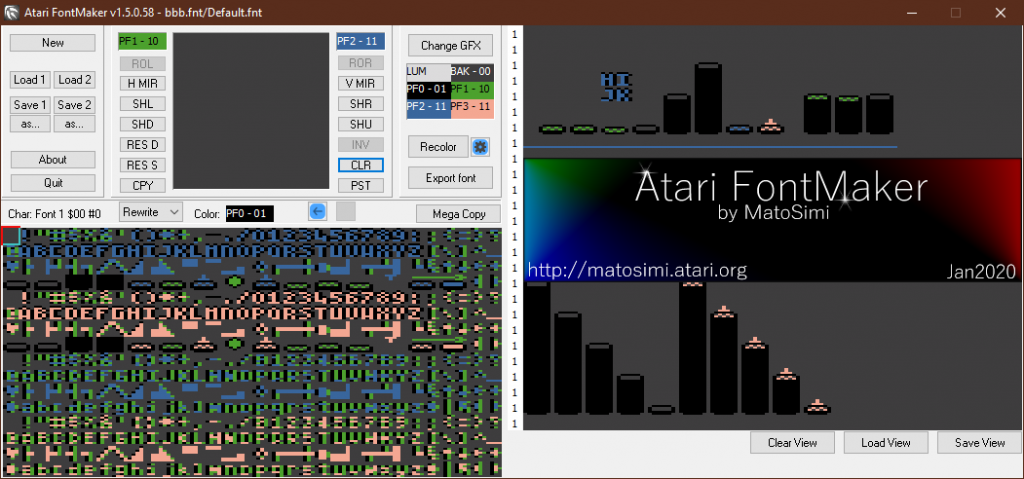
Download
Please download Atari FontMaker from its main page.
Changes/Fixes
- Classic Windows color selector dialog replaced by Atari Color Selector dialog (laoo palette)
- Fixed relationship between hires mode colors (foreground luminance and background)
- Right click on Char Edit window now draws with background color
- Load view button now opens dialog that contains only one filter for all view file types (*.atrview,*.vf2,*.vfn)
- Allows to open not only *.fnt but also *.atrview as executable parameter – this allows to drag&drop *.atrview file to Atari FontMaker executable to directly open the view file including the embedded fonts. (It is also possible to manually associate *.atrview extension to Atari FontMaker)
- DPI awareness fix – Now application windows display correctly on screens with higher DPIs.
- Rearranged Load/Save buttons and functions.
- Dualfont option has been removed, however it is still possible to load Dualfont (*.fn2) using Load1 button.
New features
- Added Rewrite/Insert option to Char Edit window
- Rewrite(default) changes drawn pixel to selected color and then back to background color if overdrawn
- Insert changes drawn pixel to selected color (not changing to background if overdrawn)
- Copy/Paste now uses windows clipboard, it is based on JSON format (so you can store what you copy to notepad or other text editor) and you can also copy and paste from/to different instances of application
- Default font and palette is now embedded in the executable and extracted on application start
- Mega Copy mode
- Controlled by Mega Copy toggle button
- When in Mega Copy, you can select rectangle area of characters by mouse on view window as well as on font window, then you can copy and paste the area by CPY/PST or Ctrl+C/Ctrl+V
- When pasting to font window font data is rewritten
- When pasting to view window character data is rewritten
- New view file format (JSON based) with file extension *.atrview. New view file format contains also both fonts and user is prompted if embedded fonts should be loaded together with the view window data.
- Undo/Redo function for font data controlled by buttons or Ctrl+Z/Ctrl+Y
- Global hotkey support
- , . – previous/next character
- 1 2 3 – select color
- R Shift+R – rotate character left and right
- M Shift+M – mirror horizontal and vertical
- I – invert character
- Ctrl+C Ctrl+V – copy and paste
- Ctrl+Z Ctrl+Y – undo and redo
Enjoy 🙂
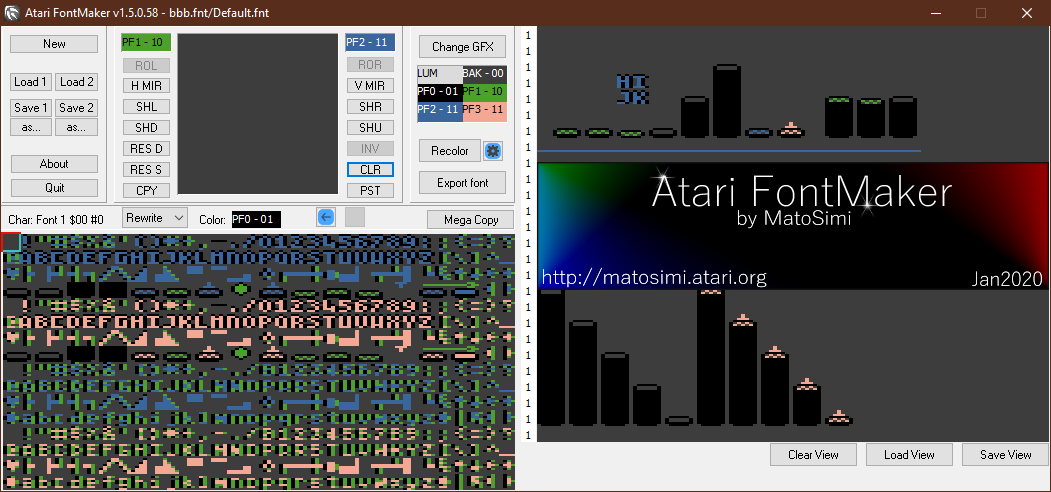


Thanks for this new version of this tool.
There is always a time, when I use this during some of my projects. So an update is always nice 😉
http://matosimi.websupport.sk/atari/2020/01/atari-fontmaker-1-5/
Bug report:
– “Load View” doesn’t recognize fresh saved files, default file work fine.
So to load our own file we need to edit it – change version from 2001 to 1911.
– We can go below the screen view “paint” area with the “stamp” square cursor.
– I can’t access part of that area – my screen resolution is smaller than AFM window and AFM is cut out on right (moving it doesn’t help). I have hacked previous version for myself to add scroll bar.
– Mega Copy mode: when copy – paste from view area characters in inverse are displayed from font 2 instead of inverse, however after paste it’s correct.
Request:
– Separate? undo / redo for view editor.
– add “fnt” extension automatically on save as.
– switch characters – for example with control key – click on one character and another to switch.
Confusion:
When atrview file is loaded and user confirm the embedded font data to be loaded it also change save fnt path to path loaded from atrview. This is unexpected. It can cause newer version of font to be overwrite on save, or if path exist, but file is missing it will create fnt file in old location (or identical location, when file is opened on another PC, for example). IMO in that case, “save” should suggest previous file name (not necessary full path), but not save immediately! Additionaly, as we have full path, on loading atrview it may check if file exist and additionally ask to load existing font (current question persist), so in case fnt file will be chosen save path should change to that file, but not when embedded data is loaded.
New option Mega Copy is very useful.
Thanks.
Any way to import a hex assembler charset e.g. series of .BYTE $00,$AA… etc. statements?
I have code that I wrote 35 years ago, where I hand-coded the font (literally used pencil crayons to draw them) as .BYTE statements and now I’d like to edit the font.
Alternatively, if you have documented your font format I could write a converter.
Thanks.
QTZ, lot of these suggestions and bug reports were addressed during latest .62 version update: http://matosimi.websupport.sk/atari/atari-fontmaker/
Fred, use the latest version from here: http://matosimi.websupport.sk/atari/atari-fontmaker/ .
There are multiple ways how to do what you want. You can retype the code into some text editor on PC, compile with MADS and save the binary font data using Altirra emulator.
Other option is to switch Atari FontMaker MegaCopy mode and use clipboard format to “import” the data. Clipboard uses JSON format, which is described in the main Atari FontMaker page (linked above).
Hey MatoSimi – thanks. I think I have a way to do this now, but it doesn’t quite work.
I used MegaCopy to copy the top half of the font grid (font 1) to the clipboard. I pasted the JSON into a text editor. I then used the editor to bulk edit my .BYTE statements into a continuous string of hex (4096 length), and replaced the default string in the JSON from the first step. Then I copy the whole thing into the clipboard
I now Paste this in MegaCopy mode and I get a nice floating 32×8 grid which I try to paste into the top half of the font grid. When I try to click it into place I get a dialog “Clipboard data parsing error”. I don’t want to clutter the comments section by pasting the whole thing in here. Wondering if I could email it to you so you can have a quick look? Don’t want to waste too much of your time (assuming you have any to spare LOL). Thanks.
Wow, I’m loving this utility. I have two suggestions, don’t know if they were asked before.
Be able to edit at least 4 charsets for animation purposes (change to dropdown/file save current set that is displayed/edited).
Put a NTSC filter to give us an idea of how graphics mode 0 would look.
Thanks!